Turn your iPhone into a radio station with Airtime

Going live could mean many things: Maybe it’s a reporter with a microphone on the scene of breaking news, maybe it’s an announcer in the studio, maybe a DJ selecting tracks live, maybe a band. There are lots of ways to go live.
We listen a lot to what our community members say in the forums, and going live has been one of the most frequent Airtime feature requests. In our usage, this means being able to switch from the prepared playlists on the calendar to a live stream.
Over in the Airtime forums and even in our manuals, we’ve always made a fairly simple assumption: When people need to go live with their program using Airtime, they would be doing so with a PC and a program like Mixxx or IDJC. And for a lot of users, this really does the trick.
For me, though, the holy grail has always been to be able to use my mobile phone as a streaming source. The logic is simple: You always have your phone with you, and it has more than enough power to do the job.
I’m an iPhone owner, and on several occasions I’ve searched through the App Store looking for something that would do the trick - to send a live stream from my iOS device to Airtime for restreaming. The problem is that there are hundreds of apps that _play_ streams from a source, but few to _send_ an MP3 or Ogg stream.
(By the way, if you need a stream player for iOS, I highly recommend Fstream. But I digress.)
Using the KoalaSan app
I eventually found one that does what I need. It’s called KoalaSan, and I’ve tested it with Airtime and it works great.
KoalaSan is a paid app which costs $5.99, but personally I’m OK with that. The setup is fairly straightforward, with fields you have to input only once for your Airtime setup.
KoalaSan takes whatever is being input from either the built-in microphone or the headphone jack, so you can plug in an external mic, or even plug in another analog audio source (like from a mixing board, another computer’s audio out, a cassette player - whatever you’ve got).
KoalaSan uses either 3G or wifi connections, but because high-quality audio can use a lot of bandwidth, it’s probably not a good idea to use 3G unless you want to pay high data charges.
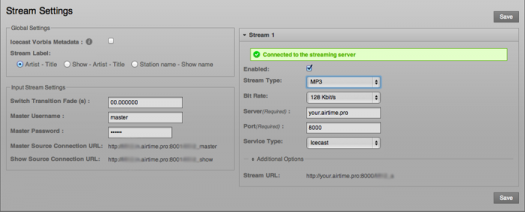
Airtime 2.1
In my case, my KoalaSan setup looks like this:
Name: Airtime
Server: myserver.example.com
Port: 8001
Mountpoint: masterstream
Stream name: My Stream
Description:
Genre:
Username: myusername
Password: mypassword
Codec: mp3 Bitrate: 128
Protocol: Icecast2
Stereo: On
AudioBus: off
Dump: on
Broadcast: on
Once you’ve got your settings in place, you can start streaming by pressing the start button on KoalaSan's Stream! tab, and then you’re sending a live stream. The final step is to make the switchover to the live stream from your scheduled play, and you do this by switching the Master Source switch to ‘On’ manually:
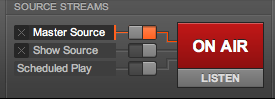
Airtime 2.1
And now you’re live from your iOS device on Airtime and Airtime Pro!
